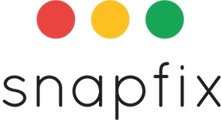Introduction
Tags in Snapfix help categorise tasks, track issues, and analyse trends more effectively. By tagging tasks, you can gain better insights into locations, equipment, and issue types, making it easier to manage and prioritise work.
Types of Tags in Snapfix
✔️ Location Tags – Specify where the issue is happening.
✔️ Equipment Tags – Identify which equipment is affected.
✔️ Category Tags – Define the type of issue reported.
Using tags ensures clear task organisation and helps teams respond quickly to issues.
You can Choose any type of Tag Header and create tags that suit your set up.
1. How to Add Tags to a Task
-
Open the Task
- Select the task you want to tag.
-
Access the Tagging Menu
- Look for the grey banner at the top of the task.
- Click the ‘#’ (hashtag) icon to view available tags.
-
Select the Relevant Tag(s)
- Choose from Location, Equipment, or Category tags.
- The selected tags will be added to the task automatically.
2. How to Use Tags to Filter Tasks
-
Go to the Task List
- Navigate to your tasks in Snapfix.
-
Apply a Tag Filter
- Click the Filter icon next to the search bar.
- Select ‘Tags’ and choose the tag you want to filter by.
-
View Filtered Tasks
- Example: To see all electrical issues reported today, select the "Electrical" Category Tag.
- The filtered list will show only tasks matching the selected tag.
📌 Tip: Using tags allows you to analyse trends and patterns in reported tasks, helping teams make data-driven decisions.
Frequently Asked Questions (FAQs)
Can I create custom tags?
Yes! Group Admins can create and manage custom tags. Learn how here: How to Add/Update Tags.
Can a task have multiple tags?
Yes, tasks can have multiple tags for better categorisation.
Will filtering by tags affect other users?
No, tag filters only apply to your view and do not affect other users' task lists.
Related Help Articles
📖 How to Assign Users to Tasks
📖 Managing Group Admin Settings
Need Assistance? Contact Snapfix Support
📧 Email: support@snapfix.com
🎥 Watch the Video Tutorial