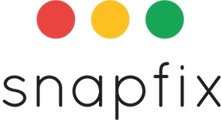Tag management is moving from Groups to the Account Level.
Please see the FAQ here.
Introduction
Tags in Snapfix help categorise tasks and streamline workflows within your Groups and are highly effective when used in reporting to identify trends. Admins can create, update, or delete tags to keep task management organised and efficient in the Site Console. Bulk uploading of Tags makes it easy for you to manage large quantities of Tags and it's now even easier to apply Tags to the appropriate Groups using our new Tag management tool.
Tags were previously managed in Groups. They are now managed at the Account level to make it easier to track, apply and manage Tags consistently across your account.
Permissions
You can delegate permissions to edit Tags in the User section of the Site Console.
Managing Tags in Bulk
1. Access the Site Console
- Navigate to Tags.
- Find the Tag folder you wish to upload tags to or create a new one.
- On the right of the page you have the option to Bulk Upload tags.
2. Upload a List of Tags
- Create a tag list in Excel or Google Sheets.
- Save the file as a CSV.
- Tap the CSV icon at the bottom-left corner.
- Select the CSV file and upload it.
- Review the tags and tap OK to confirm.
3. Save Changes
- Tap ‘Done’ to save your changes.
Frequently Asked Questions (FAQs)
Can all users manage tags?
Permissions can be granted in the User section of the Site console.
How do I format a CSV file for tag uploads?
- Use a single column with each tag on a separate row.
- Save the file as .CSV format before uploading.
Related Help Articles
📖 How to Create a Group in Snapfix
Need Assistance? Contact Snapfix Support
📧 Email: support@snapfix.com