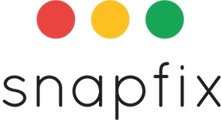The best way to manage users is from 'Manage Snapfix Account.' Only Account Admins can add new users.
See FAQ here.
Introduction
Efficient team collaboration in Snapfix begins with adding the right users to your groups. This guide provides step-by-step instructions on how to:
- Invite new users to join your Snapfix network.
- Add existing users to specific groups.
Note: Only Group Admins have the permissions to add or invite users to a group.
Adding Existing Users to a Group
If the user already has a Snapfix account, follow these steps to add them to your group:
-
Access Group Settings
- Navigate to the desired Group.
- Tap the gear icon (⚙️) to open Group Settings.

-
Navigate to the User Tab
- Select the ‘Users’ tab to view current group members.
-
Add Users to the Group
- Tap ‘Add users to this group’.
- A list of users in your Snapfix network will appear.
- Select the users you wish to add.
- Tap ‘Done’ to confirm.
-
Assign Roles
- By default, new users are added with the User role.
- To change roles, go back to the ‘Users’ tab.
- Tap the user’s name and select the appropriate role.
Inviting New Users to Snapfix and Adding Them to a Group
If the user does not have a Snapfix account, you can invite them:
-
Access Group Settings
- Navigate to the desired Group.
- Tap the gear icon (⚙️) to open Group Settings.
-
Navigate to the User Tab
- Select the ‘Users’ tab.
-
Invite a New User
- Tap ‘Add users to this group’.
- Tap ‘Add a new user’.
- Enter the user’s email address or phone number.
- Tap ‘Send Invite’.
-
User Registration
- The invited user will receive an email or SMS with a registration link.
- They should register using the provided link.
- Once registered, they will be automatically added to the group.
-
Assign Roles
- By default, invited users are added with the User role.
- To assign a different role, return to the ‘Users’ tab.
- Tap the user’s name and select the desired role.
Important Notes
- Pending Invitations: Invited users will appear as ‘invitation pending’ until they complete registration.
- Registration Details: Ensure that invited users register with the same email or phone number used for the invitation.
- Role Management: Adjust user roles as needed to control access and permissions within the group.
Related Help Articles
Need Assistance? Contact Snapfix Support
- 📧 Email: support@snapfix.com