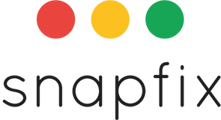October
October was a busy release month for Snapfix. You can now:
- Swipe to reply to a message
- Long-press on a message allows you to add an emoji reaction to the message
- Delete profile.
August
We have been working hard on improving the onboarding experience for new users.
- When invited users register for Snapfix, they will directly go to the Snapfix homepage and they will see the groups that they were invited into
- For new user who are not invited, we offer a way to create a new company or team OR highlight that they are joining a company or team who is already using Snapfix. Based on the answer, a set of question will help set up Snapfix.
- All new users will have a starter group called "How to use Snapfix". It contains a small number of tasks that will help you get familiar with Snapfix. Once you have completed these, it is up to you to decide to keep or remove the training group.
If you are a user of the desktop web-based version of Snapfix, you might have noticed that the app is a lot more responsive. Adding messages and tags is a lot faster.
June
Snapfix just got better!
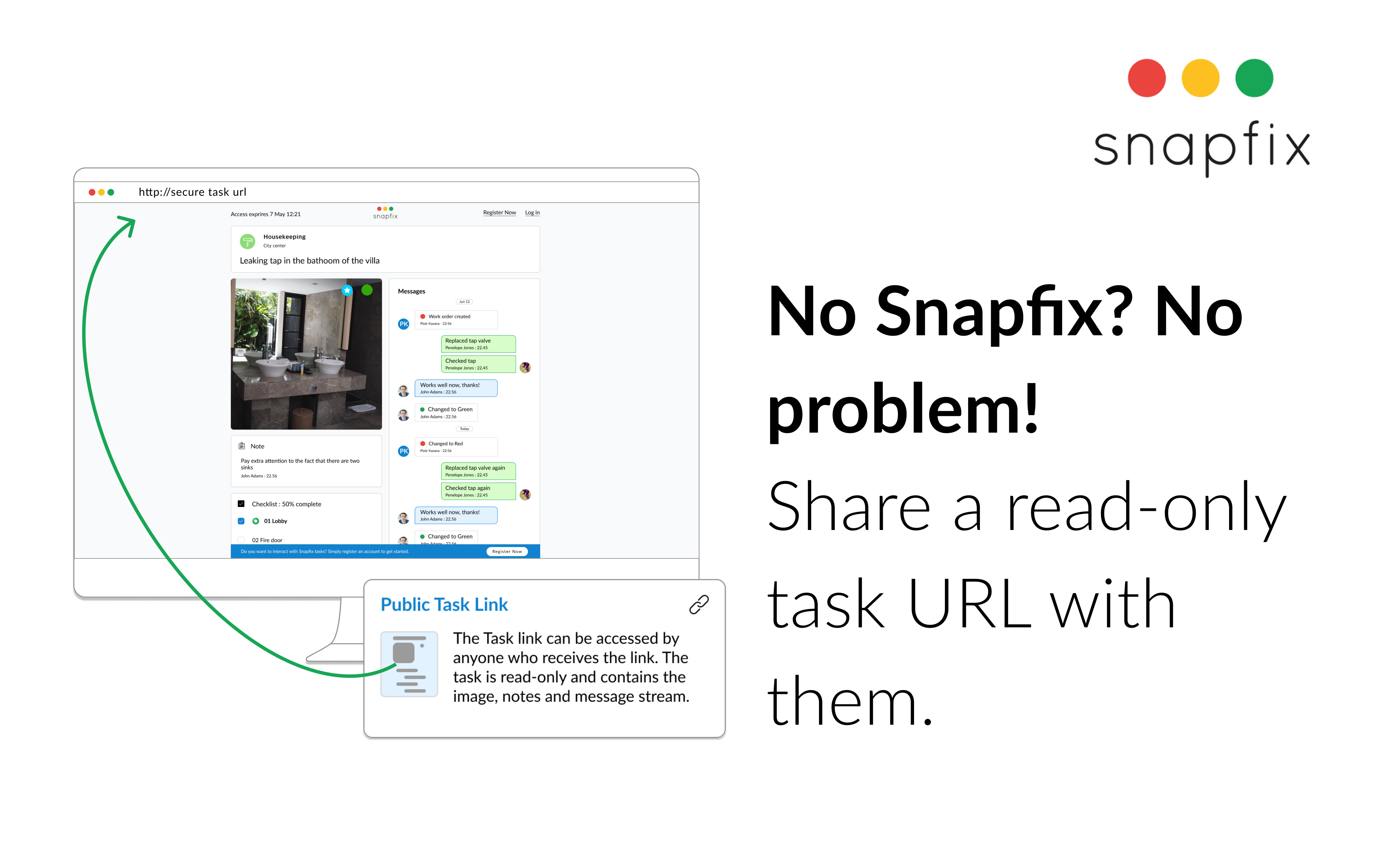
- Share Snapfix task links with anyone. Imagine you want to share a Snapfix task with someone who does not have the Snapfix app or an account. Previously we offered a way to download a PDF. While great, a PDF is static. If the task gets updated, the PDF is instantly outdated. This is where our new feature comes into play. It is now possible to share a task in read-only mode with anyone who receives the link. For any task within Snapfix, in the task menu, there is the option to create the Task Link under the ‘Share task’ option.
- Daily group email reports. If you are a manager or admin and like to keep track of how your team is doing, Snapfix can now send all group admins a daily email that includes a link to a report with an overview of all task activity from the day before. Ideal to keep track of inspections completions and exceptions.
April
New inspection checklist features
Snapfix 6.6.27 contains game changing features that enhance the inspection capabilities of the platform.
- The top of the checklist now shows your completion percentage.
- When a checklist is scanned using an NFC snap tag, then the checklist NFC icon will turn green. It is a quick visual way that the actual NFC snap tag was scanned.
- We made a visual tweak to the Pass/Flag/Fail so that it is easier to see what passed and what not
- Checklist notes can now include up to 3 images and videos. This is ideal as proof of the inspection or highlighting if a check failed.
- Long-press on a checklist item OR on an added image will open the ‘New task guide’, making it easier to report new tasks while you are completing inspections.
We are certain that these enhancements will greatly improve your inspection workflows.
If you have other suggestions, please share your thoughts with us.
Snapfix has Streamlined its User Management
We are pleased to announce that with the latest update of the Snapfix platform, we have changed how you add (new) users to your groups. These new changes aim to simplify the process of adding new users to groups and creating an overall better user experience for our customers.
Here is an overview of the changes made:
- We’ve split out the user list into two parts:
1) When opening the User tab in Group Settings, the first list you’ll see are the users who are in the group.
2) After tapping the “Add users to this group” button you’ll see the list of users who are already in your Snapfix network (from other groups you share) and can directly be added to this group by selecting them and tapping ‘Done’. - If the user you’d like to add is not yet in your Snapfix network, simply tap “Add a new user”. This opens a pop-up asking for a phone number or email address.
- Once submitted, if there is a Snapfix account with any of these details, then the user will be added to the group.
- However, if there is no Snapfix account yet with those account details, the user will receive an invitation SMS or email with the ask to register an account. The user can download the app from the app store or visit web.snapfix.com and complete the registration steps.
- Each invited user is listed in the group as invitation pending. When the user registers with the details used for the invitation, then they will automatically be added to the group they were invited into.
Read more in the updated knowledge base article on how to add users.
It’s now easier than ever to get things done that each new user has to create their own Snapfix account before being added to a group.