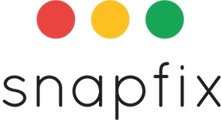Introduction
An NFC (Near Field Communication) tag is a small, programmable chip or sticker that can be scanned using a smartphone. This feature allows users to tick off checklist items automatically, ensuring they are physically present at the location before completing a task.
Using NFC tags improves efficiency and accountability by eliminating manual checkbox ticking, streamlining operations, and enhancing verification.
You can purchase approved and tested NFC / Smart Tags from Snapfix. Please contact your Customer Success Manager or suport@snapfix.com for further details.
Steps to Associate NFC Tags with Checklist Items
-
Open the Task with the Checklist
- Locate and open the task containing the checklist you want to associate with an NFC tag.
-
Edit the Checklist
- Open the checklist and tap ‘Edit Checklist’ at the bottom-right corner.
-
Select a Checklist Item
- Tap on the text of the checklist item.
- A small gear/settings icon ⚙️ will appear next to the item.
-
Enable NFC Tagging
- Tap the gear icon.
- From the list of options, toggle on ‘Enable NFC tag’.
-
Scan the NFC Tag
- Your phone will prompt you to tap it on the NFC tag.
- Once scanned successfully, you will hear a ‘ping’ sound and see a confirmation message.

-
Verify the NFC Tag is Linked
- Tap anywhere on the screen.
- An NFC icon will now appear next to the checklist item.
-
Repeat for Additional Items
- Follow the same steps for any other checklist items that need NFC tags.
-
Schedule the Checklist Task
- Once all NFC tags are linked, schedule the checklist task based on its required frequency (daily, weekly, monthly, etc.).
- For help with scheduling, see How to Create a Planned Task.
Important Notes ⚠️
- Only Admins can associate checklist items with NFC tags.
- Users must be physically present at the location to scan the tag before marking the item complete.
Related Help Articles
📖 How to Create/Edit a Checklist
📖 How to Create a Planned Task
Need Help? Contact Snapfix Support
📧 Email: support@snapfix.com