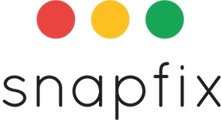Introduction
A Group in Snapfix is a shared workspace designed for specific use cases such as Maintenance, Planned Preventative Maintenance (PPMs), Compliance, Housekeeping, or Team Communication.
Groups help organise tasks, users, and workflows, ensuring the right people stay informed and responsible for the actions required.
What Does a Group Contain?
Each group typically includes:
👤 Admins & Users
- Group Admins can manage settings, add or remove users, assign roles, and control permissions.
- Users can interact with tasks, receive updates, and be assigned to responsibilities.
🛠️ Tasks
- Tasks related to maintenance, inspections, housekeeping, or safety checks are stored and tracked here.
🔐 Roles & Permissions
- Snapfix offers Advanced Permissions, allowing admins to customise access e.g. Read Only, Checklist Only, or Full Access.
How to Create a New Group
📌 Note: You must be an existing Group Admin to create new groups in your Snapfix account.
1. Log into the Snapfix Mobile App
- Open the app and go to the ‘Groups’ page or the Homepage.
2. Tap the Blue ‘+’ Icon
- Located at the top-right corner of the screen.
3. Select ‘Create a New Group’
- This will be the second option in the pop-up menu.
4. Name Your Group or Use a Template
- You can either:
- Manually enter a group name
- Select from Snapfix provided templates based on common use cases
5. Finalise Group Creation
- Tap ‘Create Group’.
- You will automatically become the Admin of this new group.
- By default, you will be the only person with access until you add users.
Next Step: Add Users to the Group
To invite others to the group:
- Go to Group Settings > Users
- Tap ‘Add Users’ to invite team members and assign roles
- If you are an Account Admin you can manage Group users and permissions under Manage Users
Frequently Asked Questions (FAQs)
Can I create multiple groups?
Yes. If you are a Group Admin, you can create as many groups as needed for your organisation.
Can I use a group for more than one purpose?
While groups are best when focused, you can use one group for multiple task types—just be sure to organise with tags and checklists.
Can I edit the group name later?
Yes. Go to Group Settings > Edit Group Info to rename or update the group details.
Need Assistance? Contact Snapfix Support
📧 Email: support@snapfix.com
🎥 Watch the Video Tutorial