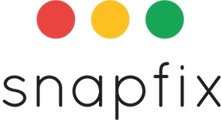Introduction
Archiving tasks in Snapfix helps improve loading times, reduce visual clutter, and keeps your groups clean and organised. You can archive tasks one by one or in bulk, depending on your needs.
📌 Note: Only Group Admins can archive and unarchive tasks.
📂 Archiving a Single Task
On Mobile:
- Open the relevant Group and select the task you want to archive.
- Tap the three-line menu (top-right corner).
- Select Advanced Settings → Archive Task.
On Web:
- Open the task.
- Click the Actions icon (top-right).
- Select Archive to complete the process.
📱💻 Archiving Tasks in Bulk
Steps for Mobile & Web:
- Log into Snapfix and open the relevant Group.
- (Optional) Use filters to narrow down tasks by:
- Colour (Red, Green, etc.)
- Assigned user
- Date range
- Tap the three-line menu (top-right corner).
- Select Advanced Actions → Archive Selected Tasks.
- 📌 Only tasks currently visible on screen will be archived.
Web-Specific Note:
- Make sure to switch to GRID view before archiving tasks in bulk.
↩️ Unarchiving Tasks
- Open the relevant Group and tap the Filter icon.
- Enable ‘Archived Tasks’ to display previously archived items.
- Archived tasks will be marked with a red “A”.
- Open the task → tap or click Actions → select Unarchive.
Frequently Asked Questions (FAQs)
Why should I archive tasks?
Archiving helps to declutter active task lists and improves the performance of large groups.
Will archived tasks be deleted?
No, archived tasks are preserved and can be unarchived at any time.
Can I unarchive multiple tasks at once?
Tasks must currently be unarchived individually.
Related Help Articles
📖 How to Create a Task
📖 How to Set and Clear Filters
Need Assistance? Contact Snapfix Support
📧 Email: support@snapfix.com