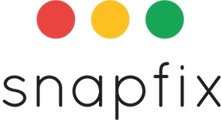Introduction
If you are unable to log in to Snapfix, you can reset your password and regain access in just a few steps. Follow the instructions below for mobile or web login recovery.
📌 Tip: If you are resetting your password via email, check your Spam or Junk folder in case the reset email does not appear in your inbox.
Resetting Your Password on Mobile
- Open the Snapfix app and ensure you are on the Login screen (not the Registration screen).
- Tap ‘Forgot Password?’.
- Choose how you’d like to receive your temporary password:
- Phone Number (Recommended): Faster option, as the code is sent via SMS.
- Email: Check your inbox and Spam folder for the reset email.
- Once you receive your temporary password, enter it on the login screen.
- When prompted, set a new password to secure your account.
Resetting Your Password on Web
- Go to web.snapfix.com and ensure you are on the Login screen (not the Registration screen).
- Click ‘Forgot Password?’.
- Choose how you’d like to receive your temporary password:
- Phone Number (Recommended): Faster option, as the code is sent via SMS.
- Email: Check your inbox and Spam folder for the reset email.
- Enter the temporary password to log in.
- You will be asked to set a new password before accessing your account.
Frequently Asked Questions (FAQs)
What if I don’t receive the password reset email?
- Check your Spam or Junk folder.
- Ensure you entered the correct email address linked to your Snapfix account.
- Try resetting via phone number instead.
Can I reset my password using a different email?
No, you must use the email or phone number linked to your Snapfix account.
What if my temporary password isn’t working?
- Ensure you entered the password exactly as received.
- If it still doesn’t work, request another reset.
Related Help Articles
📖 How to Log Into Snapfix
📖 Managing User Accounts
Need Assistance? Contact Snapfix Support
📧 Email: support@snapfix.com