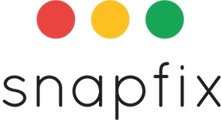Introduction
Setting due dates on tasks in Snapfix helps your team manage and prioritise tasks effectively, ensures timely completion, and supports clear accountability within your workflow.
📅 How to Set a Task Due Date
Follow these easy steps to set or update a task due date:
1. Open the Task
- Navigate to the relevant Group and select the task you want to edit.
2. Locate the ‘Due Date’ Button
- At the top of the task window (on the blue banner), click on the Due Date button (next to the ⭐ star icon).
3. Set the Date and Time
- Choose the appropriate date and time from the popup menu.
- Alternatively, you can set short-term due dates using hour-based timeframes (e.g., "2 hours from now"), ideal for tracking SLAs or internal deadlines.
⏰ Tracking and Managing Overdue Tasks
- Once the set due date/time passes, the task status will visually flash, indicating it as overdue.
Filtering Overdue Tasks
- Quickly review all overdue tasks by clicking the Filter icon within the group view.
- Select "Overdue Tasks" to see all overdue tasks grouped clearly.
🚩 Taking Action on Overdue Tasks
- Use overdue task indicators to initiate essential follow-up actions:
- Enforce penalties on contractors, if applicable.
- Begin remedial action or escalate as per your operational procedures.
- Ensure overdue tasks receive immediate attention and resolution.
- Enforce penalties on contractors, if applicable.
🎯 Benefits of Setting Due Dates
✅ Improved Accountability: Clearly indicate when tasks must be completed.
✅ Enhanced Visibility: Immediate visual indicators for overdue tasks.
✅ Efficient Task Management: Easily filter and address overdue items.
📚 Related Help Articles
Need Assistance? Contact Snapfix Support
📧 Email: support@snapfix.com