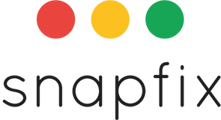NFC means “Near Field Communication” and in simple terms this means that you can tap your phone on a physical tag and record this as a task activity without any typing. Imagine using it within a checklist of a fire safety or security round.
In order to get started you need NFC chips. You can either order them yourself or reach out to us at support@snapfix.com to order them. Average cost is roughly €2.00 per chip for a high quality one.
1. Once you have received the NFC chips. Go to the checklist that contains the inspection round.
2. You'd now need to associate each NFC chip to its respective checklist item. To do this, make sure you are an admin in the group and open the checklist editor.
3. Tap the pencil next to the checklist item that you'd like to associate the NFC chip to.
4. In the options, enable NFC check. A little pop-up will show asking you to tap the NFC tag. A confirmation message is shown when successfully associated. Next to the checklist item, a little NFC icon will show that this item is now associated with an NFC chip.
5. Repeat these steps for all checklist items that should have an NFC chip associated with them. NOTE: it is best to associate 1 chip per checklist item and don't re-use chips. If this happens, all associated checklist items will be checked once the NFC chip is scanned.
NFC settings
In the group settings, it is possible to allow for manual checks on the checklist item even if it is NFC enabled. Our recommendation is to keep this setting off, so that there is definite proof of location.