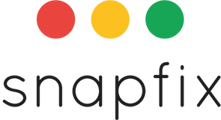There are two ways to start a scheduled task:
Create a schedule from scratch
1) Navigate to the Schedule tab
2) Tap the blue 'New schedule' button
3) Complete the steps on the Create Schedule screen
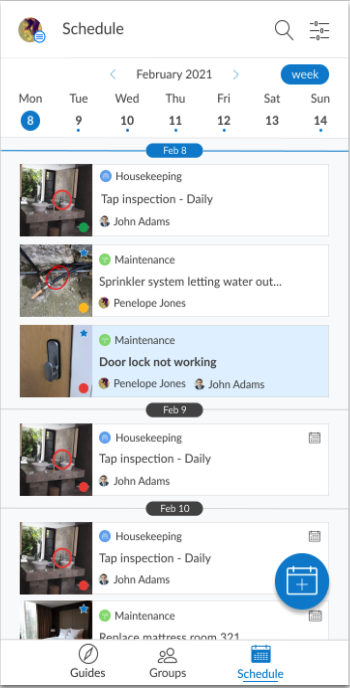
-
Open the task you’d like to schedule (if you don’t have one, you’d need to create one first)
-
Ensure it has one or more user is associated with it
-
In the three-dot overflow menu, select Schedule task
-
Parts of the task such as group, title, image, tags, users will automatically be populated.
-
Choose the start date, if a tasks repeats.
-
Once done, and if it should end and hit Save
-
The task will appear on the appropriate dates, to the associated users within the group as well as on the schedule view.