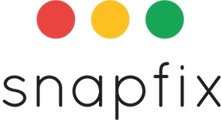Introduction Need to reset your Snapfix password? Whether you're logged out or already logged in, Snapfix offers a quick and secure way to update your password. Follow the steps below depending on your current login status.
Reset Your Password (Not Logged In)
1. Open the App or Web Login Page
- Ensure you are on the Login screen (not the Registration screen).
- 📌 If you're on the Registration screen, tap the link at the bottom to switch to the Login screen.
2. Tap ‘Reset Password’
- On the Login screen, tap or click ‘Reset Password’.
3. Enter Your Account Details
- Enter the email address or phone number associated with your Snapfix account.
4. Check for the Temporary Password
- A temporary password will be sent to you via email or SMS.
- 📌 Check your Spam or Junk folder if using email.
5. Log In and Set a New Password
- Use the temporary password to log in.
- You’ll be prompted to create a new password immediately after logging in.
Change Your Password (If Logged In)
1. Open the Snapfix Menu
- Tap the top-left menu icon and navigate to ‘My Profile’.
2. Select ‘Change Password’
- Tap ‘Change Password’.
3. Enter Your Current and New Passwords
- Enter your current password.
- Set your new password and confirm it by entering it again.
- Your password will be updated once confirmed.
📌 Forgot your current password while logged in?
Log out and follow the reset steps above for non-logged-in users.
Frequently Asked Questions (FAQs)
What if I don’t receive the temporary password email?
- Check your Spam or Junk folder.
- Make sure you entered the correct email or phone number.
- If the issue continues, contact Snapfix Support.
Can I reset my password using a different email?
No, you must use the email or phone number linked to your Snapfix account.
Related Help Articles
📖 How to Log Into Snapfix
📖 How to Login using a one-time code
Need Assistance? Contact Snapfix Support
📧 Email: support@snapfix.com