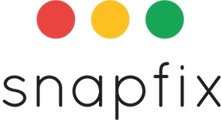Full overview of the new Tags Utility
Why are tags moving from Group level to Account level?
Previously, tags could only be created and managed in each group. This caused repetitive setup work, inconsistent tag names, limited visibility of tag usage, and a confusing user experience.
Now, tags can be created and managed at the Account level, giving you a central place to manage all tags, consistency across groups, reusable tags, and faster setup with easier control.
Duplicate Tags in your account will have been merged into one Account level Tag unless you opted out of the auto-migration.
Where can I access the Tag Utility?
The Tag Utility is available on Web only:
- Go to the Site Console (Previously Manage Your Account).
- Select the Tags tab.
- Use the two-panel editor to organise, edit, and merge tags.
How do I use the Tag Utility?
If you Opted Out of the auto-migration, one of the first things you might want to do is merge your tags in the way that suits you.
For every group that contained Tags headers, there will now be an equivalent Tag folder containing those tags. For example, if you have 10 Groups with a 'Location' Tag header, you will now have 10 Tag Folders for 'Location' that you may wish to merge.
What happens to my existing Group tags?
Group tags have been renamed to include the Group name (e.g., Reception – Building A). This ensures tags remain unique after migration. You can merge duplicates into one account-level tag, or keep them separate if needed.
The Tags associated with any given Group will persist but you can now apply those same tags to any Group on your account.
Merge tags:
- Select tags in both panels.
- Click Merge.
- Confirm in the pop-up window.
- The merged tag will keep the selected name and combine usage counts.
Create tags and folders:
- Click Create New Tag to add a tag at the account level.
- Click Create New Folder to group tags together.
- Edit folder names and descriptions anytime.
Edit tags:
- Click Edit Tags to open the two-panel editor.
- The left panel shows the folder you selected.
- Use the right panel to select another folder for comparison or merging.
Drag and drop / Bulk actions:
- Drag tags from one folder to another.
- Use checkboxes for bulk actions: copy, paste, delete, move, or merge.
- Click Undo to reverse up to 5 recent actions.
Save changes:
- Click Save to apply all changes.
- If you click Cancel or close the window, you’ll be prompted that changes will be lost.
Who can manage tags?
Account Admins can:
- Create, edit, and delete tags and folders
- Merge tags
- Manage all tags across the account
Group Admins (with permissions) can:
- Create new tags in their group
- Edit tag names and folder names
- Manage folder access for their group
Permissions are managed in the Manage Users section.